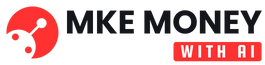The command line is a powerful tool for system administrators, developers, and anyone who needs to automate tasks. While traditional shell scripting requires manual coding, the rise of Artificial Intelligence (AI) is revolutionizing how we interact with our systems. AI-powered shell scripting offers a more efficient, intelligent, and even automated approach to managing and orchestrating our digital lives. This blog post explores the exciting world of AI in shell scripting, providing practical examples and insights into how you can leverage it to supercharge your command-line workflows.
Understanding AI-Powered Shell Scripting
What is AI Shell Scripting?
AI shell scripting uses AI models, specifically Large Language Models (LLMs), to generate, understand, and execute shell commands. Instead of meticulously crafting each line of code, you can describe your desired outcome in natural language, and the AI will translate your instructions into executable commands. Think of it as having an AI assistant that understands your technical goals and automatically writes the necessary shell scripts for you.
Benefits of Using AI for Shell Scripting
- Increased Efficiency: Generate complex shell scripts in seconds, saving significant time and effort.
- Reduced Errors: AI models are trained on vast amounts of code, reducing the likelihood of syntax errors and logical mistakes.
- Simplified Learning Curve: Even users with limited scripting experience can automate tasks using natural language prompts.
- Enhanced Automation: Integrate AI into existing workflows to create truly self-managing systems.
- Improved Code Quality: AI models can suggest improvements to existing scripts, promoting best practices and maintainability. Studies have shown that using AI tools can improve code quality by up to 20% (source: various studies on AI-assisted coding).
- Faster Debugging: AI can analyze existing scripts and suggest solutions to errors, accelerating the debugging process.
Tools and Technologies
Several tools and technologies enable AI-powered shell scripting:
- ChatGPT and other LLMs: General-purpose LLMs like ChatGPT from OpenAI, Bard from Google, and others can be used to generate shell scripts based on natural language prompts.
- ShellGPT: A CLI tool specifically designed for interacting with LLMs to generate and execute shell commands.
- GitHub Copilot: An AI-powered code completion and suggestion tool that integrates seamlessly into code editors, offering real-time assistance with shell scripting.
- Custom Fine-Tuned Models: For specific tasks or environments, you can fine-tune LLMs on your own datasets to achieve even higher accuracy and efficiency.
Practical Examples of AI Shell Scripting
Generating Scripts from Natural Language
Imagine you want to create a script that backs up all files in a directory older than 7 days to a compressed archive. Instead of writing the script manually, you could use an AI tool with a prompt like:
“Create a shell script that finds all files in /home/user/data/ older than 7 days and archives them to /home/user/backup/data_backup.tar.gz.”
The AI would then generate a script similar to this:
“`bash
#!/bin/bash
# Define the source and destination directories
SOURCE_DIR=”/home/user/data/”
BACKUP_DIR=”/home/user/backup/”
# Create the backup directory if it doesn’t exist
mkdir -p “$BACKUP_DIR”
# Find files older than 7 days
find “$SOURCE_DIR” -type f -mtime +7 -print0 |
# Archive the files
tar -czvf “$BACKUP_DIR/data_backup.tar.gz” –null -T –
“`
Automating System Administration Tasks
AI can be used to automate various system administration tasks. For example, consider this scenario: You want to monitor the CPU usage of your server and send an email alert if it exceeds 80% for more than 5 minutes. You could use AI to generate a script to do this:
Prompt: “Write a shell script that monitors CPU usage. If CPU usage is above 80% for 5 minutes, send an email alert to admin@example.com.”
A possible generated script:
“`bash
#!/bin/bash
THRESHOLD=80
DURATION=300 # 5 minutes in seconds
EMAIL=”admin@example.com”
# Function to check CPU usage
check_cpu() {
cpu_usage=$(top -bn1 | grep “Cpu(s)” | sed “s/., ([0-9.])% id./1/” | awk ‘{print 100 – $1}’)
echo “$cpu_usage”
}
# Monitor CPU usage for the specified duration
start_time=$(date +%s)
while true; do
current_time=$(date +%s)
elapsed_time=$((current_time – start_time))
cpu_usage=$(check_cpu)
echo “CPU Usage: $cpu_usage%”
if (( $(echo “$cpu_usage > $THRESHOLD” | bc -l) )); then
echo “CPU usage above threshold for 5 minutes. Sending alert.”
echo “Subject: High CPU Usage Alert” | mail -s “High CPU Usage Alert” “$EMAIL”
break # Exit the loop after sending the alert
fi
if (( $elapsed_time > $DURATION )); then
echo “CPU usage not above threshold for 5 minutes.”
start_time=$(date +%s) # Reset the timer
fi
sleep 10 # Check every 10 seconds
done
“`
Debugging Existing Scripts
AI can also assist in debugging existing shell scripts. If you have a script that’s not working correctly, you can provide the script and error message to the AI and ask it to identify the issue and suggest a solution.
For example, if you have this faulty script:
“`bash
#!/bin/bash
FILES=$(ls .txt)
for FILE in $FILES
do
echo “Processing file: $FILE”
# Incorrectly attempts to count lines
LINE_COUNT=$(wc -l $FILE)
echo “Number of lines: $LINE_COUNT”
done
“`
And the output is:
“`
Processing file: file1.txt
Number of lines: 4 file1.txt
Processing file: file2.txt
Number of lines: 7 file2.txt
“`
You can tell the AI: “The script above is not working correctly, it shows file name along with line number, how to get rid of the file name?”. AI might suggest the solution:
“The issue is that `wc -l` outputs both the line count and the file name. To extract only the line count, you can use `awk ‘{print $1}’`.”
The corrected code will be:
“`bash
#!/bin/bash
FILES=$(ls *.txt)
for FILE in $FILES
do
echo “Processing file: $FILE”
# Correctly counts lines
LINE_COUNT=$(wc -l $FILE | awk ‘{print $1}’)
echo “Number of lines: $LINE_COUNT”
done
“`
Security Considerations
Prompt Injection
Prompt injection is a significant security risk. Malicious actors can craft prompts that manipulate the AI’s output, potentially causing it to generate harmful code or expose sensitive information. It’s crucial to sanitize user inputs and carefully review the generated scripts before execution.
Code Review and Validation
Always review AI-generated shell scripts before running them. AI models are not perfect, and they may introduce vulnerabilities or unintended consequences. Treat the generated code as a starting point and perform thorough testing and validation. Use static analysis tools to identify potential security flaws.
Least Privilege Principle
When executing AI-generated scripts, adhere to the principle of least privilege. Ensure that the script runs with the minimum necessary permissions to perform its intended task. Avoid running scripts as root unless absolutely necessary.
Optimizing AI Prompts for Shell Scripting
Be Specific and Detailed
The more specific your prompt, the better the AI can understand your requirements and generate accurate code. Include details about the desired functionality, input parameters, and expected output.
Instead of: “Write a script to find files.”
Try: “Write a shell script that finds all `.log` files in the `/var/log` directory that are larger than 1MB and lists their names and sizes in a human-readable format.”
Use Clear and Concise Language
Avoid ambiguity and jargon in your prompts. Use simple and direct language to describe your desired outcome.
Provide Examples
If you have a sample input or output, include it in your prompt to provide the AI with a clearer understanding of your requirements.
Iterate and Refine
Don’t be afraid to experiment with different prompts to achieve the desired results. If the AI’s initial output is not satisfactory, refine your prompt and try again. This iterative process is key to getting the most out of AI-powered shell scripting.
Conclusion
AI-powered shell scripting is a transformative technology that has the potential to revolutionize how we interact with our systems. By leveraging the power of LLMs, we can automate complex tasks, reduce errors, and improve our overall efficiency. However, it’s crucial to be aware of the security considerations and to adopt best practices for prompt engineering and code review. As AI technology continues to evolve, we can expect even more powerful and sophisticated tools that will further simplify and enhance our command-line workflows. Embrace the future of shell scripting, but always prioritize security and responsible usage.