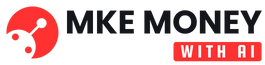Imagine facing the command line not with dread, but with a helpful, intelligent companion. That’s the power of an AI terminal assistant. No more scouring Stack Overflow for the perfect command or struggling to remember obscure syntax. An AI assistant can understand your natural language requests and translate them into executable commands, debug your code, and even explain complex system behavior. Let’s delve into the world of AI terminal assistants and discover how they’re revolutionizing the way developers and system administrators interact with their machines.
What is an AI Terminal Assistant?
Defining the Technology
An AI terminal assistant is a software tool integrated into your command-line interface (CLI) that leverages artificial intelligence, primarily natural language processing (NLP) and machine learning (ML), to understand user intent and provide context-aware assistance. Think of it as a supercharged version of tab completion and command history, powered by the vast knowledge of the internet. Instead of memorizing countless commands, you can simply describe what you want to achieve, and the AI will generate the appropriate code or instructions.
How it Works
These assistants generally function by:
- Natural Language Processing (NLP): Analyzing user input in natural language to understand the desired action.
- Command Generation: Converting the parsed input into a suitable command for the specific operating system and shell.
- Context Awareness: Considering the current directory, previous commands, and system state to provide relevant suggestions.
- Explanation & Debugging: Offering explanations of commands, troubleshooting code errors, and suggesting potential solutions.
- Learning & Adaptation: Improving its performance over time by learning from user interactions and feedback.
Benefits of Using an AI Terminal Assistant
Increased Productivity
One of the most significant advantages of using an AI terminal assistant is a boost in productivity.
- Faster Command Execution: Quickly generate complex commands without manually typing them.
- Reduced Errors: Minimize typos and syntax errors, especially with intricate commands.
- Streamlined Workflow: Integrate the assistant seamlessly into your existing development or administration workflow.
- Accelerated Learning: Learn new commands and tools faster by understanding the generated code and explanations.
Improved User Experience
Using the command line can be daunting for newcomers. AI assistants make the experience more accessible and enjoyable.
- Natural Language Interface: Interact with the terminal using plain English or other natural languages.
- Beginner-Friendly: Provides assistance and guidance for users unfamiliar with specific commands.
- Enhanced Accessibility: Makes the command line more accessible to users with disabilities.
- Reduced Cognitive Load: Offload the burden of remembering complex syntax and options.
Practical Example: Git Commands
Imagine you want to commit your changes with a specific message but can’t quite remember the exact syntax. Instead of consulting the Git documentation, you could simply ask your AI assistant: “Commit changes with message ‘Fixed bug’.” The assistant would then generate the command: `git commit -m “Fixed bug”`.
Choosing the Right AI Terminal Assistant
Key Features to Consider
When selecting an AI terminal assistant, consider the following features:
- Language Support: Does it support your preferred programming languages and natural languages?
- Command Support: Does it cover the commands and tools you frequently use?
- Customization Options: Can you customize the assistant’s behavior and settings?
- Privacy and Security: How does the assistant handle your data and ensure security?
- Integration Capabilities: Does it integrate seamlessly with your terminal environment?
- Community Support: Is there an active community providing support and updates?
- Pricing: Are there free or paid options available, and what are the pricing models?
Popular AI Terminal Assistants
Several AI terminal assistants are available, each with its strengths and weaknesses. Here are a few popular options:
- GitHub Copilot: Extends its code suggestion capabilities into the terminal, providing command suggestions and explanations. Great for programmers already using Copilot in their IDE.
- ExplainShell: While not strictly an assistant, it provides detailed explanations of shell commands, helping you understand their functionality. Ideal for learning command-line intricacies.
- Fig: (Requires a separate setup) Augments the terminal with autocomplete, visual tools and AI command suggestions. Helps you remember commands and options.
Integrating AI into Your Workflow
Setting Up Your Environment
Integrating an AI terminal assistant typically involves:
Best Practices for Usage
To maximize the benefits of an AI terminal assistant, follow these best practices:
- Be Specific: Provide clear and specific instructions to the assistant.
- Use Natural Language: Interact with the assistant using natural language.
- Review Suggestions: Always review the assistant’s suggestions before executing them.
- Provide Feedback: Provide feedback to the assistant to help it learn and improve.
- Stay Updated: Keep the assistant updated with the latest versions and updates.
- Learn from Explanations: Use the assistant’s explanations to learn new commands and tools.
Example: Automating Tasks with AI
Suppose you need to automate a repetitive task, such as backing up a directory every day. You can ask your AI assistant: “Create a cron job to backup /home/user/data to /backup/data daily at 3 AM.” The assistant will then generate the appropriate cron job entry: `0 3 * rsync -a /home/user/data /backup/data`.
Security and Privacy Considerations
Potential Risks
While AI terminal assistants offer numerous benefits, it’s crucial to be aware of the potential security and privacy risks:
- Data Security: Ensure the assistant protects your sensitive data, such as API keys and passwords.
- Code Injection: Be cautious of code suggestions that could introduce vulnerabilities.
- Unauthorized Access: Protect your terminal from unauthorized access through the assistant.
- Data Privacy: Understand how the assistant handles your data and what privacy policies are in place.
Mitigation Strategies
To mitigate these risks, implement the following strategies:
- Choose Reputable Providers: Select AI terminal assistants from reputable providers with strong security practices.
- Review Privacy Policies: Carefully review the privacy policies of the assistant before using it.
- Secure Your Terminal: Implement strong security measures to protect your terminal environment.
- Monitor Activity: Monitor the assistant’s activity for suspicious behavior.
- Use Secure Connections: Use secure connections (e.g., SSH) when interacting with the assistant.
Conclusion
AI terminal assistants are transforming the way developers and system administrators interact with the command line. By leveraging the power of AI, these tools offer increased productivity, improved user experience, and streamlined workflows. As AI technology continues to evolve, we can expect even more sophisticated and intelligent terminal assistants to emerge, further revolutionizing the command-line experience. Embracing these advancements can significantly enhance your efficiency and make interacting with your systems more intuitive and powerful. Remember to prioritize security and privacy while harnessing the potential of AI in your terminal.